Whatsapp Group is good idea for Socializing with group of people to discuss different topics and information. However, Some Groups are so active so you might would like to do two step to late you enjoy stay with those group:
1. Mute Group ( keep them quite )
2. Media download control
Mute Group
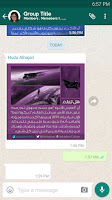 Step 1 : Enter the Group
Step 1 : Enter the GroupStep 2: Press on the more icon (
 )
)Step 3: From the menu select Mute as shown in following screenshot
Step 4 : will pop up a window with Mute timing , select the option which fit your needs and tick off the notification if you really don't want any notice to show up .
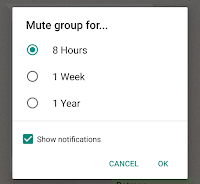
Step 5 : Click Okay to active your options
Media download control
This Step will control even your one to one chat media in general and I think this is good idea to open this option because you might want to delete some files before you download others.
Step 1 : From main page of Whatapp , press over more icon ( )
)
 )
)
Step 2: Press over Settings from the menu
Step 3 : Will show up Settings window, Select from that window Data usage
Step 4: From Data usage adjust Media auto download settings :
b. do the same thing with when connect on Wi-Fi , and When roaming and that way you would need to download what you want to download from media and will save some capacity in your phone
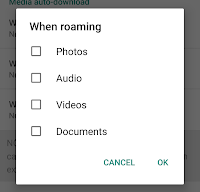







Comments
Post a Comment