Sometimes you needs to make some of table lines to be invisible for format reason or just to make the thing you do look pretty.
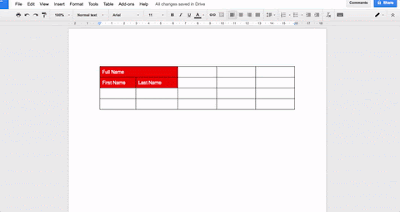
How to do that is very simple :
1. After create your table
2. Select the line which you would like to be invisible
3. The Board tool bars will show up on top
4. Choice Board Color tools and Select white color for white background to make the line disappear.

And that how you can get invisible line in Google Doc
Comments
Post a Comment