When You Creating a Blog you need to Spread and let people spread your Post everywhere to benefit from the blog and share what they like to easy the way to them and remind them too share you can do that by adding sharing buttons for the blogger.
How to do that ?!! Here the easiest way to do that
Step 1 : Visit the following link : https://www.addtoany.com/buttons/for/blogger
Step 2 : In Install AddToAny in Blogger Section , under this section you will able to see a Blue Button written over "Install Blogger Widget" Press over the button
Step 3 : A little form will show up call "Add Page Element" , Fill the form as propitiate for your need
Select a blog : Select Name of Blog you would like to Apply over
Title : Type Name of Item for identification you can left as it is
Then Press Add Widgets button
Step 4 : After you complete all those steps will show up the layout Page and will appear the widget in widget section as following picture
and that simple way to add Share buttons into each single post of yours to remind readers to re-post and re share the post they like .



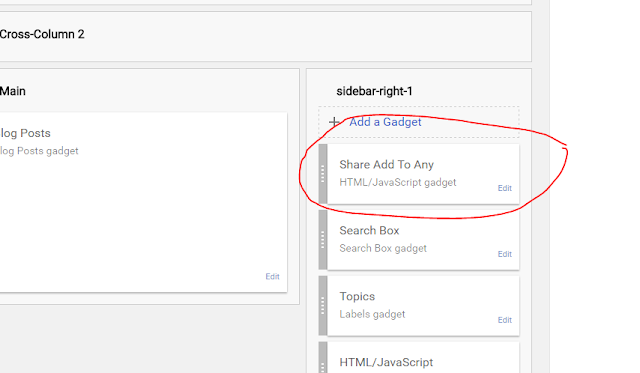
Comments
Post a Comment